How do I export a listing's data to Google Sheets?
1. Navigate to the " Google Sheets" panel while in the selected listing
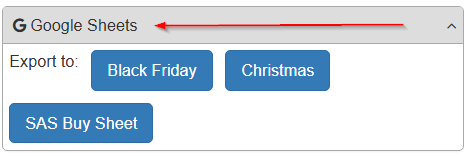
2. Click on the name of the Sheet you wish to export to, and the relevant data selected in that Sheet's setup will be exported
Related Articles
Google Sheets showing Export but no sheet names
You will see the "Export" option f you have only created one Google Sheet - if you have created more than one Sheet, however, you will see their names instead of the "Export to" option.Sharing SAS Google Sheets with other users
Follow the steps below to give one of your SAS users (User A) the ability to export to a Google sheet that you (Owner A) create. The Google Sheet must have been created in SAS originally Both users (Owner A, User A) must have access to your SAS ...Where are my Google Sheets in Google Drive?
Google Sheets exported from SellerAmp SAS are located in the top level of your Google Drive account. So if you click into your drive, that file that opens is the location when created.How do I save changes in Google Sheets?
Google Sheets automatically saves changes as you go along!How do I delete a Google Sheet from SAS?
Click "Setup" in Sheets Click "Remove" next to the sheet you want to delete Confirm the removal of the Sheet - note that this will NOT delete your Sheet in Google Drive, only in SAS!