Adding Google Sheets tabs for export
- Create a new tab in Google Sheets by clicking the plus sign , then rename the sheet accordingly
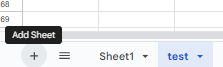
- Go back to SAS and select Sheets / Setup , Then click Edit next to the relevant sheet

- In the tabs section , select the new tab you created in Google Sheets. Test and write the headers and then refresh the sheet name & tabs

- Go back to the product and select the relevant sheet

Related Articles
Getting Started with Google Sheets
In the web app (sas.selleramp.com), visit Sheets/Setup Connect your Google account. SAS will ask for your details. On the Google side you will have to give SAS permission/acknowledge it. Return to SAS to create a new worksheet by clicking 'New Sheet' ...
Reconnecting SellerAmp to Google and Google to SAS
If you receive an error saying "The caller does not have permission" or "Invalid Token Format" or if the export is not occurring, this could mean Google cannot find the spreadsheet you are trying to export to. Confirm the file is in your Google drive ...
I've connected the wrong Google account - how do I undo it?
Click "Setup" in the Sheets dropdown Click "Disconnect" A confirmation message will show before you disconnect - note that disconnecting will not delete the Google Sheets created in SAS which are associated to the wrong account and will still be ...
How do I connect my Google account to SAS?
Click "Setup" in the Sheets dropdown Click "Connect Google Account" Select the Google account you wish to sync with SAS, and review the permissions access SellerAmp SAS requires to integrate with Google Sheets You should now be connected If you ...
Configuring employee/VA Seller Central to view product alerts
In order to to see the same product alerts as the Seller Central account owner in SAS for an ASIN, other SAS users will require certain permissions on their SC account, which need to be set by the SC account owner. Seller Central permission ...