I've connected the wrong Google account - how do I undo it?
Click "Setup" in the Sheets dropdown Click "Disconnect"
A confirmation message will show before you disconnect - note that disconnecting will not delete the Google Sheets created in SAS which are associated to the wrong account and will still be accessible in Google Drive
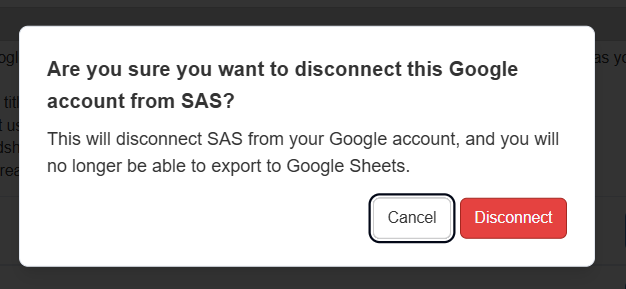
Related Articles
Getting Started with Google Sheets
In the web app (sas.selleramp.com), visit Sheets/Setup Connect your Google account. SAS will ask for your details. On the Google side you will have to give SAS permission/acknowledge it. Return to SAS to create a new worksheet by clicking 'New Sheet' ...
How do I connect my Google account to SAS?
Click "Setup" in the Sheets dropdown Click "Connect Google Account" Select the Google account you wish to sync with SAS, and review the permissions access SellerAmp SAS requires to integrate with Google Sheets You should now be connected If you ...
Reconnecting SellerAmp to Google and Google to SAS
If you receive an error saying "The caller does not have permission" or "Invalid Token Format" or if the export is not occurring, this could mean Google cannot find the spreadsheet you are trying to export to. Confirm the file is in your Google drive ...
Adding Google Sheets tabs for export
Create a new tab in Google Sheets by clicking the plus sign , then rename the sheet accordingly Go back to SAS and select Sheets / Setup , Then click Edit next to the relevant sheet In the tabs section , select the new tab you created in Google ...
I already have an ArbiSource account – how do I use it with SAS?
In ArbiSource, go to your Account settings via the sidebar Go to the API Keys section Under the SellerAmp panel, click the Copy icon to copy the API Key from Arbisource Go to the Integrations page in SAS if you are not already there (1), Paste the ...